Authentication & Download Process
Access the Website
Open your mobile browser and navigate to https://visit.bobsecure.com
Login with Credentials
- Enter your Username/Domain ID
- Enter your Password
Verify CAPTCHA
Complete the CAPTCHA verification as shown on screen
Download the App
After successful authentication, tap the Download button
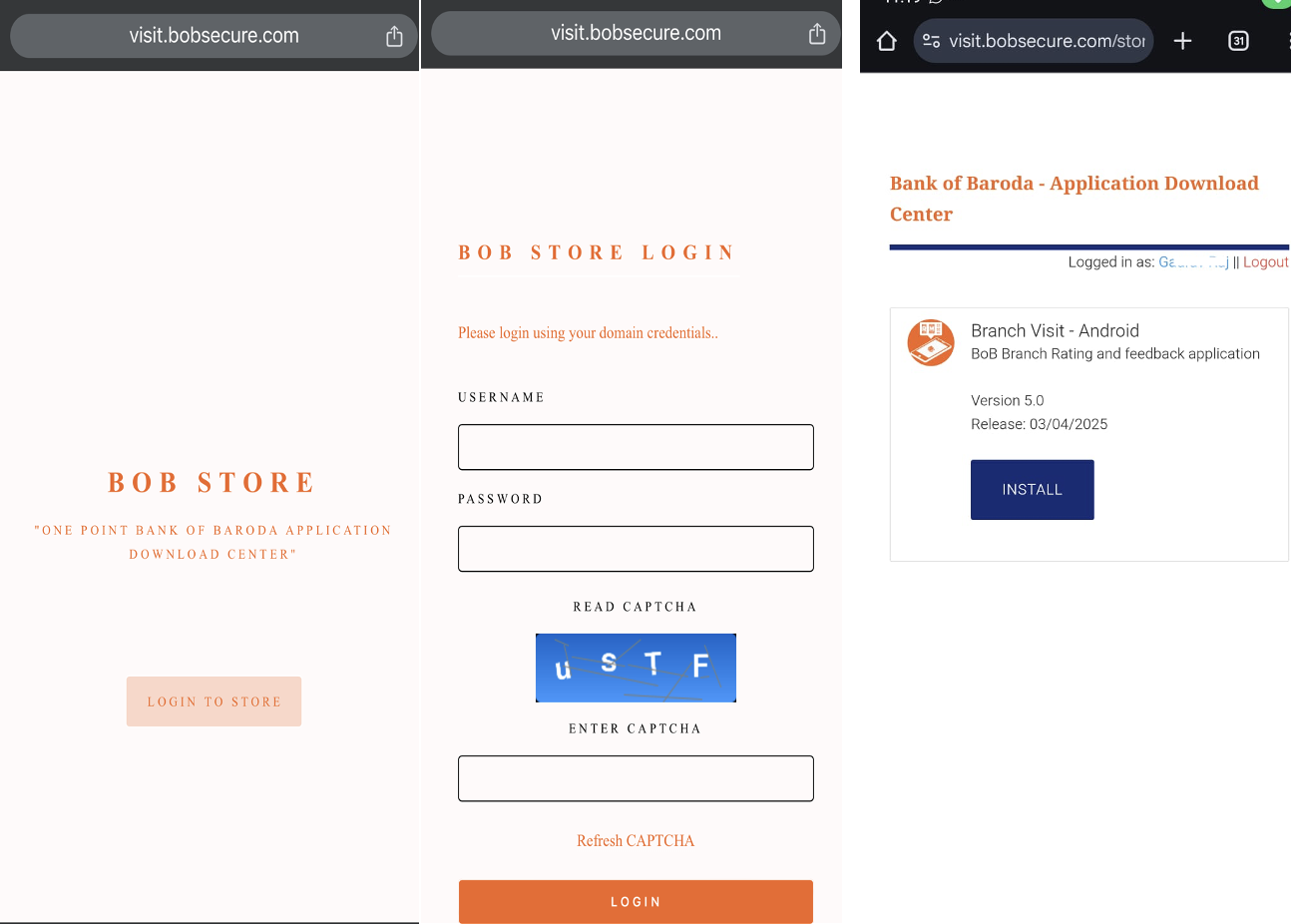
Android Installation
Locate APK File
After downloading the APK file, locate it in your device's Downloads folder
Begin Installation
Tap on the APK file to start installation
Enable Security Settings
If prompted about security settings, enable "Install unknown apps":
- Go to Settings > Security > Install Unknown Apps
- Find your browser in the list and toggle permission on
Complete Installation
Return to the APK file and tap it again to complete installation
Launch and Login
Launch the BOB Secure app and sign in with your Username/Domain ID and HR Connect password
iOS Installation
After Authentication
- Your device will begin installing the app
- No download progress may be visible in the browser
Check Home Screen
Go to your home screen to check if the app is installing or already installed
Open Settings
Open your Settings App
Navigate to Device Management
Go to General → VPN & Device Management
Find Bank of Baroda
Find Bank of Baroda under Enterprise Apps
Trust the App
Tap Bank of Baroda and select Trust
Launch and Login
Return to home screen and open the BOB Secure app
Sign in with your Username/Domain ID and HR Connect password
Need Help?
If you encounter any issues during authentication or installation, please contact IT Support at:
Email: operations.ho@bankofbaroda.com